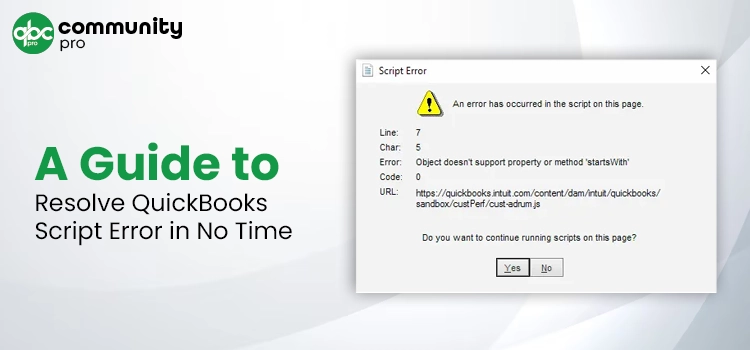
Script errors in QuickBooks Desktop often arise when browsers struggle to execute JavaScript code, disrupting smooth software operation. These errors, rooted in JavaScript issues, may also stem from browser incompatibilities or Windows-related conflicts, with causes varying across scenarios. This comprehensive guide explores the nature of QuickBooks script errors, their triggers, and the error messages you might encounter. We’ll also provide an effective troubleshooting approach to ensure seamless software performance.
Key Takeaways:
- QuickBooks script errors are typically JavaScript exceptions, often requiring expert technical support.
- Internet Explorer is recommended as the default browser due to its compatibility with QuickBooks.
- These errors are unpredictable, occurring without specific triggers in diverse situations.
QuickBooks Script Error: An Overview
Above, we have covered how a script error displays in QuickBooks while executing the script code of the software. Let us see a variety of error messages you may see in QuickBooks Desktop:
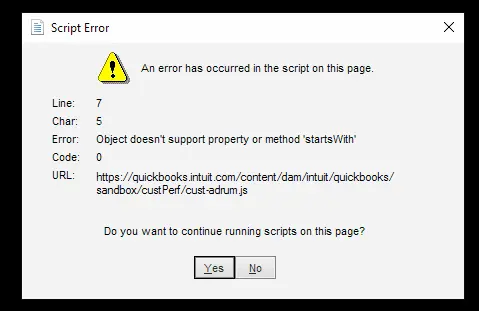
- Script error
- Error in script
- QuickBooks script error 444
- QuickBooks script error 444 code 0
- Script error line #### character ## object ####
- An error has occurred in the script on this page.
Multiple instances, such as launching QuickBooks, accessing a company file, opening a function or transaction, or using the Accounts Payable application or website, often experience interruptions. These disruptions are common across various instances, and their format may differ.
What Causes Script Error in QuickBooks?
You may encounter the QuickBooks script error in various scenarios, accompanied by different error messages, resulting from multiple factors. In this section, we will explore a list of possible factors that might be hampering the software’s functioning:
- Using an older version of QuickBooks Desktop
- Windows Firewall or security software may block JavaScript execution.
- Not using Internet Explorer as the default browser can disrupt QuickBooks.
- Pop-up notifications from the browser may interfere with QuickBooks scripts.
- Accumulated temporary internet files or cache can cause errors.
- Corrupted or blocked ActiveX control files may hinder command execution.
- Corrupted company files or network connectivity problems can trigger errors.
- Intuit’s website not being marked as a trusted site may cause issues.
- Windows user lacks admin rights or proper permissions for QuickBooks.
- System does not meet QuickBooks Desktop’s minimum requirements.
- Damaged or missing Windows components may affect QuickBooks.
- Active script debugging on the system can interfere with QuickBooks.
- Incorrectly installed or corrupted QuickBooks program files can cause errors.
Instant Ways to Troubleshoot the Script Error in QuickBooks
Knowing the root cause behind the script error in QuickBooks Desktop can help you troubleshoot the error promptly, as you know the steps to take for troubleshooting. Make sure to perform the below steps carefully:
1. Update QuickBooks Desktop
A software update is crucial to ensure that you have the recent features, security patches, bug fixes, and a continuous and uninterrupted accounting experience with QuickBooks Desktop. This also ensures your software is compatible and the processes can be executed without any errors such as a script error. Make sure to update QuickBooks Desktop with the most recent version available.
2. Make sure IE is your default browser
QuickBooks Desktop uses Internet Explorer as its default browser to run different background or web-based processes. Make sure IE is a default browser for QuickBooks:
- Launch Internet Explorer.
- Select Tools from the top menu bar.
- Choose Internet Options and move to the Security tab.
- Click on Trusted Sites and select Sites.
- Under Add this website to the zone field, type *.intuit.com and click Add.
- In the prompted Trusted sites window, unselect Require server verification.
- Exit the window and uncheck Enable Protected Mode.
- Once done, exit the browser.
3. Configure the system security application for QuickBooks
System security applications, such as Windows Firewall, may block your QuickBooks Desktop from running certain processes or executing code to run a process, triggering the QuickBooks script error. This happens either if the software is considered a threat to your computer or if the settings for QB are set incorrectly. Ensure that you configure the Windows Firewall settings for QuickBooks Desktop.
4. Turn of the notification in your browser
Browser notifications generally do not directly cause the script error in QuickBooks. However, it can impact how QuickBooks interacts with web-based features, often involving Internet Explorer, which can lead to script errors. Let’s turn off the notifications for your browser:
- Open the Internet Explorer browser.
- Go to the Tools menu.
- Select Internet Options and press the Alt key.
- Move to the Advanced tab.
- Now, unmark the checkbox to Display a notification about every script error.
- Once done, click OK.
5. Uninstall the ActiveX control file
Outdated or corrupted ActiveX components can interfere with QuickBooks’ proper functioning and its interaction with web pages, resulting in script errors. So, you must remove the ActiveX control file:
- Launch Internet Explorer on your computer.
- Go to the Tools menu and select Internet Options.
- Navigate to the Programs tab
- Click the Manage Add-ons button.
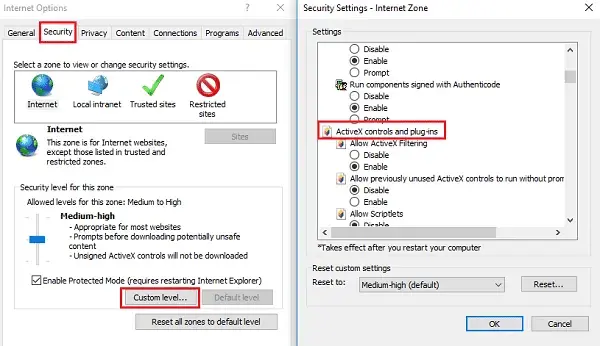
- From the list, select the VTScada Class add-on.
- Hit the Disable button from the lower right corner of the dialog.
- Exit the dialogs to apply these changes.
6. Run QuickBooks File Doctor
The QuickBooks File Doctor verifies your company data for possible damages, corruption or network issues and runs a quick fixes to them.
Note: Make sure to download and install QuickBooks Tool Hub to the latest release available.
- Launch QB Tool Hub.
- Select Company File Issues in the left pane.
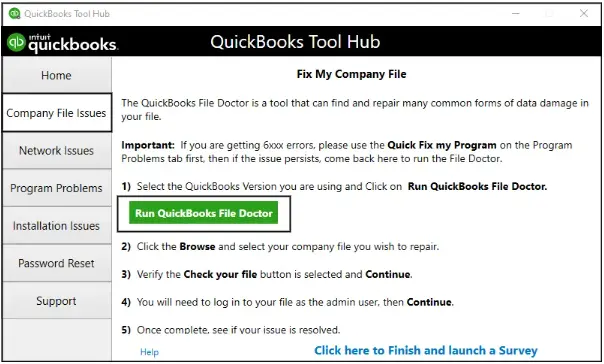
- Hit on Run QuickBooks File Doctor. The tool might take up to one minute or more to open the file doctor.
Note: If the QB File Doc doesn’t open, look for the QuickBooks File Doc and open the program manually.
- Choose your company file from the drop-down menu in QuickBooks File Doctor. If you can’t see the file, click Browse and look for the data file to open.
- Now, select Check your file (middle option only) and click Continue.
- Enter the QB admin password to allow access and click Next.
The scan time may take up to 10-15 minutes or more depending on your company file size. It may even say the scan is unsuccessful even if it fixes your issues. Once done, launch QuickBooks and the company file.
7. Add Intuit as a trusted site
Adding Intuit as a trusted site establishes website credibility, optimizing conversion rates and maximizing sales. This will also ensure a secure connection with QuickBooks and Intuit servers, helping you resolve the QuickBooks script error.
Google Chrome
- Hit the Customize and control Google Chrome ⋮ icon.
- Select Settings.
- Choose Privacy and security from the left pane, then click on Third-party cookies.
- Select Add next to Allowed to use third-party cookies.
- Type intuit.com, then click Add to save.
Safari
- Launch the Safari browser.
- Type intuit.com and press Enter.
- Select Bookmarks, then click on Add Bookmark…
- Choose Favorites under Add this page to: from the drop-down menu.
- Finally, click Add.
Microsoft Edge
- Click on the Settings and more … icon, then choose Settings.
- Select Cookies and site permissions from the left pane.
- Click on Manage and delete cookies and site data.
- Choose Add in the Allow section.
- Finally, type intuit.com, then click Add to save.
8. Repair the corrupted company file
A corrupted or damaged company file can hinder the software’s ability to execute commands, triggering a script error. Let us repair the company file with the below steps:
a. Verify your company file data
- Select Window at the top and click on Close All.
- Navigate to File> Utilities.
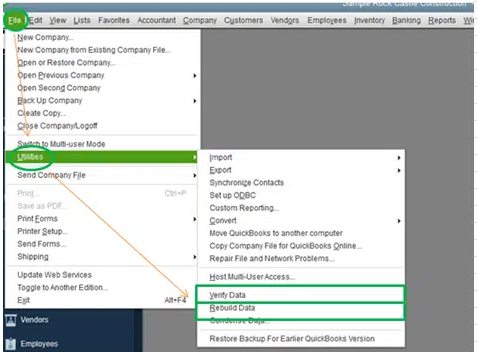
- Choose Verify Data from the options. Now, you will see:
- QuickBooks found no issues with your data—your file is clean, so no further action is needed.
- An error occurred—check our QuickBooks Desktop help page for steps to fix it.
- Data integrity loss detected—your file is damaged. Rebuild your data to repair it.
Note: If you use Assisted Payroll, contact us before rebuilding your data.
b. Rebuild the data damages
- Go to File> Utilities then click on Rebuild Data.
- QuickBooks will ask you to create a company file backup before rebuilding, click OK. It is necessary to create a company file backup for data security.
- Choose the company file you are creating backup for, then click OK. Do not replace the existing company file backup. Enter a new name in the File Name and click Save.
- Once you receive Rebuild has completed, click OK.
9. Add, edit or create Windows users with Admin rights
A damaged Windows profile disrupts the software’s ability to access the necessary Windows components or data, triggering a script error in QuickBooks. To fix this, create a new Windows user profile by following these steps:
Note: These steps are applicable for the Windows 11 version.
- Press the Windows logo key to launch the Windows Start menu.
- Type Settings in the search field and press Enter.
- Choose Settings.
- Now, go to the Accounts tab and click on Family & other users.
- Select the Add account button.
- Finally, add the new user’s email address, name, and any other necessary information to create this account.
10. System requirements for QuickBooks Desktop
If the Windows operating system is incompatible with QuickBooks Desktop and isn’t meeting the specific requirements, such as required storage, internet connection, or other factors, you will probably encounter QuickBooks script or other possible errors. For an uninterrupted experience, ensure that you meet the specific system requirements for QuickBooks Desktop.
11. Run the SFC scan
Damage or corruption to Windows files can impair script processing, ActiveX components, or the overall stability of the operating system, leading to script errors in QuickBooks Desktop. Repair these files using the SFC/SCANNOW command.
- Launch the Quick Link menu by pressing the Windows+X keys.
- Select Command Prompt (Admin) from the menu.
NOTE: You can also use the Windows PowerShell (Admin) to launch System File Checker (SFC).
- Click Yes when you see a UAC prompt on your screen.
- In the Command Prompt window, type SFC /scannow, then press Enter.
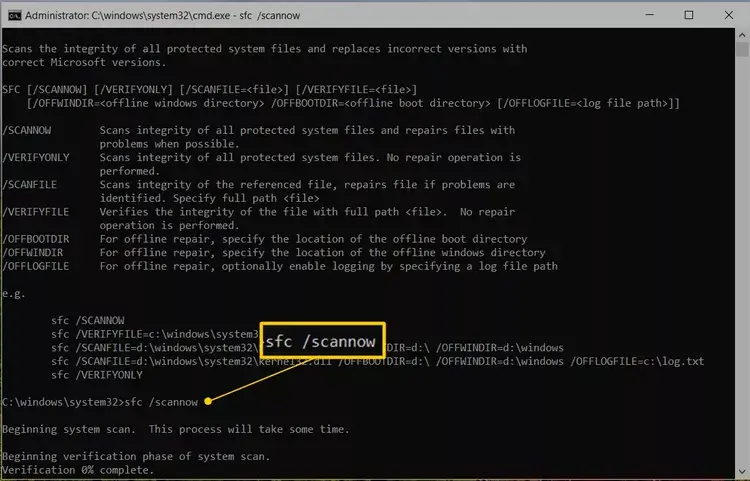
- The System File Checker utility will run a quick test on your Windows files to verify the integrity and repair them if damaged.
- Finally, reboot your computer to apply these changes.
12. Disable script debugging
For QuickBooks users, script errors often occur in Internet Explorer due to compatibility issues or script conflicts when accessing web-based features of QuickBooks Desktop. Disabling script debugging can suppress error notifications for a smoother experience:
- Launch Internet Explorer.
- Select Tools from the menu bar and click on Internet Options.
- Navigate to the Advanced tab.
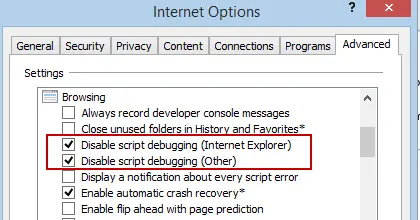
- Mark the checkbox for Disable script debugging (Internet Explorer) and Disable script debugging (Other) under Settings.
13. Reinstall QuickBooks Desktop
Reinstalling QuickBooks Desktop requires that you remove the existing version and then reinstall the software. This removes all the associated issues with the program files or folders and replaces them with a new company file. Proceed with the below steps to learn how to reinstall QuickBooks:
Before getting started
- Download the QuickBooks installer of the same version.
- Note down the software license number. Refer to your original package or check the purchase confirmation email if you made the purchase online.
Note: You can also check the information in your account management portal.
a. Uninstall QuickBooks
- On your system, launch the Windows Start menu.
- Type Control Panel in the search field and press Enter.
- Now, click on Programs and Features, then select Uninstall a Program.
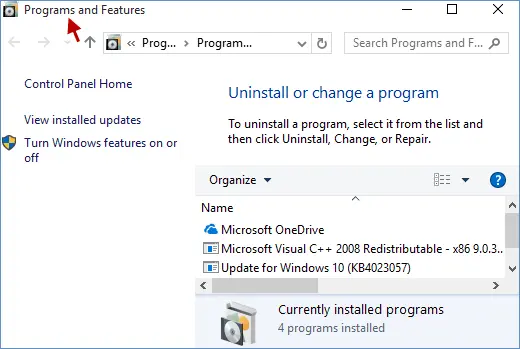
- From the list of your QuickBooks program, select the QuickBooks Desktop version you want to remove.
- Click on Uninstall/Change, Remove and then Next.
- If you don’t see the option, sign out and then sign in back as an admin.
b. Re-install QB Desktop
- Connect your computer to an active and stable internet connection.
- Locate the QuickBooks program file in File Explorer; QuickBooks.exe.
- Now, select
- Express Install: Installs QuickBooks over the existing version, preserving all preferences. To use the prior version, reinstall it via Custom Install.
- Custom and Network Options: Allows keeping older versions while installing the new one in a separate location. The new version won’t retain previous settings.
- Select Next, then click on Install.
- Finally, select Open QuickBooks.
Conclusion
This blog has covered the potential causes of the QuickBooks script error, including factors that may interfere with JavaScript code, along with expert-recommended solutions to resolve it. We hope this detailed guide has helped you address the error and restore a seamless workflow in QuickBooks.
For further assistance, we recommend contacting QuickBooks professionals. Dial our toll-free number +1-888-209-3999 to connect with a QuickBooks ProAdvisor today!
Frequently Asked Questions
To fix the QuickBooks script error, update QuickBooks, repair your company file, disable the scrip debugging, and uninstall the ActiveX control file. If the error persists, we recommend repairing your company file and the QuickBooks installation or reinstalling the software.
A script error in Windows or other software is a message that shows a JavaScript error that originated from a file hosted at a different origin (domain, subdomain, port, or protocol) than the current webpage. Due to security restrictions, the browser does not provide specific details of the error to protect user privacy.
To recover your corrupted file in QuickBooks, run the QuickBooks File Doctor and verify and rebuild your company file data. Alternatively, you can use ADR to recover your transactions from the last 24 hours. If nothing works, restore your company file backup to make sure the data is intact.
The JavaScript or scrip error in QuickBooks can disrupt all the internet connectivity and the related processes, such as opening a company file, displaying a warning message like: Script Error, Error in Script, or Script error line #### character ## object ####. Such messages indicate a JavaScript error in QuickBooks.
The script error is quite a common error and can occur in different software or Windows itself. It can display a variety of error messages on your screen. Here are some examples of these messages:
- Script Error
- Error in Script
- Script error line #### character ## object ####

