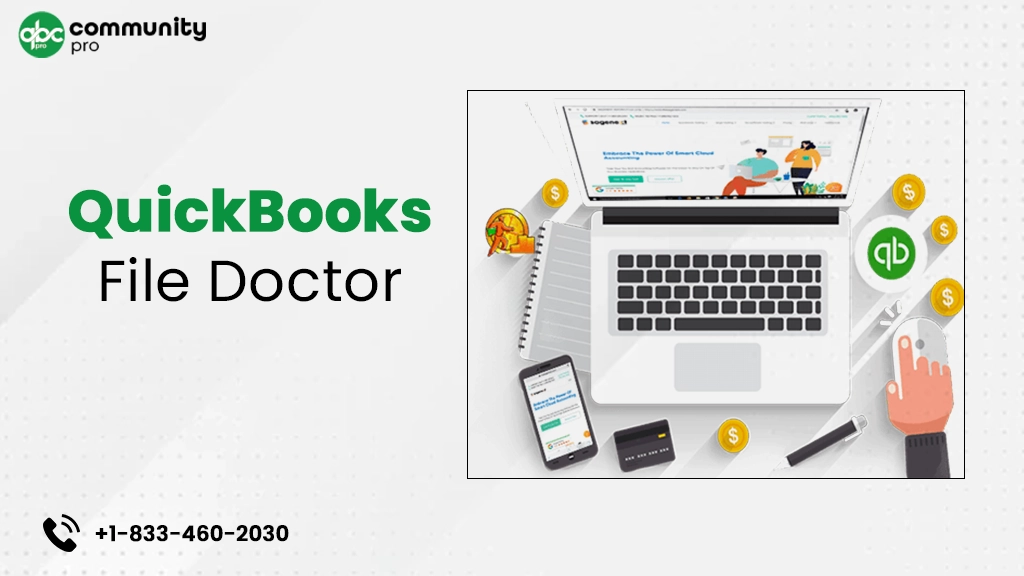
QuickBooks File Doctor Download is an outstanding utility in the program, designed to repair the damaged company file and network issues. Earlier available as a stand-alone version, this tool is now accessed as an in-built utility in QuickBooks software. The company file in QuickBooks stores the crucial accounting data for a business; hence, damage or corruption in it can lead to severe consequences.
In such a scenario, the QBFD tool comes in handy and repairs the file. In this post, we will discuss the procedures for QuickBooks File Doctor download, install, and use in fixing data files and network issues. Let’s explore!
What Is A QuickBooks File Doctor Download Tool?
QuickBooks File Doctor comes in-built with the software and can effectively resolve common company file and network-related issues. If you are struggling while accessing your data file, a damaged or corrupt company file can be one of the most apparent reasons behind this problem. In such a scenario, you can run a scan to determine the potential reasons behind the damage and repair them with the file doctor tool in QuickBooks.
QuickBooks Services
Accept credit card payments where you do business – in the back office, in your retail store, on your website, or on your mobile device.

File Doctor came into being in 2012 when Intuit merged two different tools to fix company file and network issues in the program. These two tools were the QuickBooks network connectivity diagnostics tool and the QuickBooks company file diagnostics tool. The final tool now offers a single-stop solution for all the common network and company file-related problems in the program.
You need to download and install QuickBooks Tool Hub to utilize the QuickBooks File Doctor. However, if you are using an older version of the program, you may not be able to access the tool from within the application. Here, you will need to download it from Intuit’s official website for the error resolution. If you are not familiar with the QuickBooks file doctor free download process, stay tuned with this post until the end to get the task accomplished.
Issues You Can Fix With QuickBooks Desktop File Doctor Tool
The file doctor tool in QuickBooks can help you troubleshoot a myriad of erroneous conditions. Below is the list of some common errors that can be resolved by using the tool:
- Damaged or corrupt QuickBooks company file you are unable to access.
- Multi-user mode issues, such as QuickBooks error code H101, H202, H303, and error code H505. These error codes can occur when opening a company file located on the other computer.
- Error codes that come under the QuickBooks error code series 6000. These issues take place when opening the QuickBooks company file.
- Damaged components of a company file can also be resolved using the tool.
- Also, you can fix company file and network issues with QuickBooks File Doctor Windows 8.
- Some updates and installation issues can also be rectified with the tool.
- The tool can help you detect a virus or malware infection in the data file and fix it.
- If you are dealing with a corrupted Windows Registry, the QBFD tool has got you covered.
- QuickBooks Database Server Manager-related issues can also be resolved with this incredible program utility.
Types Of QuickBooks File Doctor Tool
There are two variations of the tool that can be utilized by the users, which are described in the below-given list:
1. In-Built Version
The in-built version of the tool can be utilized from within the QuickBooks itself. You don’t need to download the tool separately, as it can be initiated by downloading and installing the QuickBooks Tool Hub. This version came into being in 2016, and all the later versions of the program run the same QBFD tool.
2. Stand-Alone Version
Before 2016, the file doctor was downloaded separately from Intuit’s official website. This version of the tool is used on the server and needs QuickBooks Database Server Manager as well to put the tool to use.
How To Run QuickBooks File Doctor?
Now that you are aware of the tool, this section elaborates on how you put QuickBooks File Doctor to use for troubleshooting the common company file and network issues in the program. However, before moving any further, you need to check some important points that are listed below:
- Make sure that you have logged into your system as an administrator to gain the full authority to make crucial changes in QuickBooks.
- Confirm that no version of the tool hub is already installed on your computer; otherwise, you will need to uninstall it before you proceed further.
- Check .NET Framework on your system and ensure that it is working well.
- QuickBooks hosting must be enabled before you proceed further with the installation.
Steps Explaining How To Download And Install QuickBooks Tool Hub
First things first, you need to download and install the QuickBooks tool hub on your system. A 64-bit download is recommended for Windows 10. Perform the below-stated steps carefully:
- Close QuickBooks before you move ahead with the installation steps.
- Next, download the most recent version of the tool hub and save it to a location where it can be conveniently accessed.
Note: You can check your QuickBooks Tool Hub version by selecting the Home page; it is located at the bottom.
- Moving ahead, navigate to the download location and open the executable file “QuickBooksToolHub.exe”.
- Here, you need to perform the on-screen prompts for the installation.
- Once installed, agree to the terms and conditions after having a glance at the defined terms and click Finish.
- You can now access the QuickBooks Tool Hub by double-clicking its icon located on the Windows Desktop.
- If you are having difficulty locating the icon, you can utilize the Windows search option to locate it.
- When in Tool Hub, select “Company File Issues”. It will enable you to run the QuickBooks Tool Hub File Doctor.
The tool will run a scan on your damaged QuickBooks company file or network, detect the potential issues and repair them in a few minutes. This whole process may take up to 20 minutes, depending on the file size, network strength, and complexity of the problem.
Suggestion reading: How To Download And Install QuickBooks Tool Hub?
Important Points To Consider Before Running The QBFD Tool
Before you run the tool to resolve a persisting issue, you need to keep a few important considerations in mind, which are:
- Keep your admin login credential accessible, as it requires you to log into your account as an admin user.
- Examine that your Internet connection is strong and stable before you put the tool to work.
- The file size limit you are correcting with the tool must not exceed 1.5GB.
- You should have the latest version of the QuickBooks application running on your device.
- Check to confirm that you are not running multiple instances of
- QuickBooks application on your device.
- If you are a Mac user, you won’t be able to run this tool as it is available for Windows users only.
How To Utilize QuickBooks File Doctor For The Error Resolution?
Now that you have QuickBooks Tool Hub installed and all the important pointers explained in the above section checked, let’s follow the steps to make the QuickBooks File Doctor work:
- Quit the QuickBooks program and then double-click the QuickBooks Tool Hub icon on your desktop.
- Next, select Company File Issues when the tool opens on your screen.
- Here, you can choose Quick Fix My File, which is a quick tool to fix the issues related to the company file.
- Click OK and check if it has resolved the error.
- If the error continues, you need to go perform the same procedure – QuickBooks Tool Hub >> Company File Issues to select QuickBooks File Doctor.
- Next, click on the Run QBFD option and wait until the tool opens up.
- When in the tool hub, use the drop-down menu to select the company file you want to repair.
- If you are not able to locate the file, you may find it using the Browse option.
- Next, you will see three radio buttons, and you can choose a relevant option based on your needs.
- Choose “check your file” from the options and click the Continue button to move ahead.
- Now, enter your admin login credentials in the specified areas and click Next to start the repair process.
The QuickBooks File Doctor 2018 will now scan the company file to determine the possible issues and fix them for you.
How To Download QuickBooks File Doctor 2015 – Stand Alone Version?
Below are the steps to download and install the stand-alone version of the QuickBooks File Doctor Download:
- Go to Intuit’s official website, where you can download any version prior to 2015, such as QuickBooks File Doctor 2013 or 2014.
- Next, double-click on the downloaded file and follow the on-screen prompts to complete the installation.
- If you can’t locate the tool once it is installed, use the Windows TaskBar to open it.
- When in the tool hub, locate the company file you want to repair using the Browse option.
- After making your selection, you can start QuickBooks file diagnostics to scan and repair the damaged file.
- Moving ahead, enter the admin password when prompted and hit the Next button.
Now, you need to choose any one of the two options:
Workstation Option: Choose this option if you need to repair a damaged company file on the client’s system and not on the server.
Server Option: The server option is suitable when you need to resolve a company file issue, which is not stored on the system, but on the server.
- After making your selection, click Yes if you are on the server. On the other hand, click No for the workstation.
- Now the tool will be initiated to repair a damaged or corrupted data file in QuickBooks, and you need to wait patiently until it finishes the job.
- There are several factors that can affect the time taken in the process, such as network strength, the size of the company file, and the extent of file damage.
- You are suggested not to interfere with the repair process.
- Once the file is repaired, close QuickBooks File Doctor and check if the problem is fixed or not.
Issues Related To QuickBooks File Doctor Windows 10
When running the tool, you may experience some technical issues, as described below:
1. QuickBooks File Doctor Won’t Open
When running the tool, you may get an error message, “QuickBooks File Doctor not opening”. In such a scenario, you need to determine the possible reasons behind this problem and then fix those triggers.
Reasons Behind QuickBooks File Doctor Not Working
The error can crop up due to the below-stated reasons:
- QuickBooks Desktop is not updated to the latest maintenance release.
- Unable to restore the company file.
- Company file in QuickBooks is either damaged or corrupt.
- Partial installation of the QuickBooks program missing some important files.
Here’s How To Fix
You can resolve QuickBooks File Doctor Download won’t open issues by implementing a few simple steps. However, you must create a backup of your QuickBooks company file in order to prevent data loss during the process. Once done, run Auto Data Recovery for the error resolution. Also, disable your hosting and re-configure your antivirus application to resolve the problem.
2. QuickBooks File Doctor Cannot Repair
When running the tool, it is one of the possible consequences wherein the tool detects the damage but fails to repair the data file. In such a scenario, you need to set up the Auto Data Recovery option and feed the transactions manually to the data file since the last backup to eliminate errors.
Ending Words!
In this post, we have tried our best to explain the QuickBooks File Doctor tool so that you can use it efficiently in repairing your data file. Besides it also elaborates on QuickBooks File Doctor download 2022 procedure. If you experience any kind of complexity in downloading or running the tool, feel free to connect with trained QuickBooks professionals. They can guide you with the most relevant solutions once you describe your problem to them.
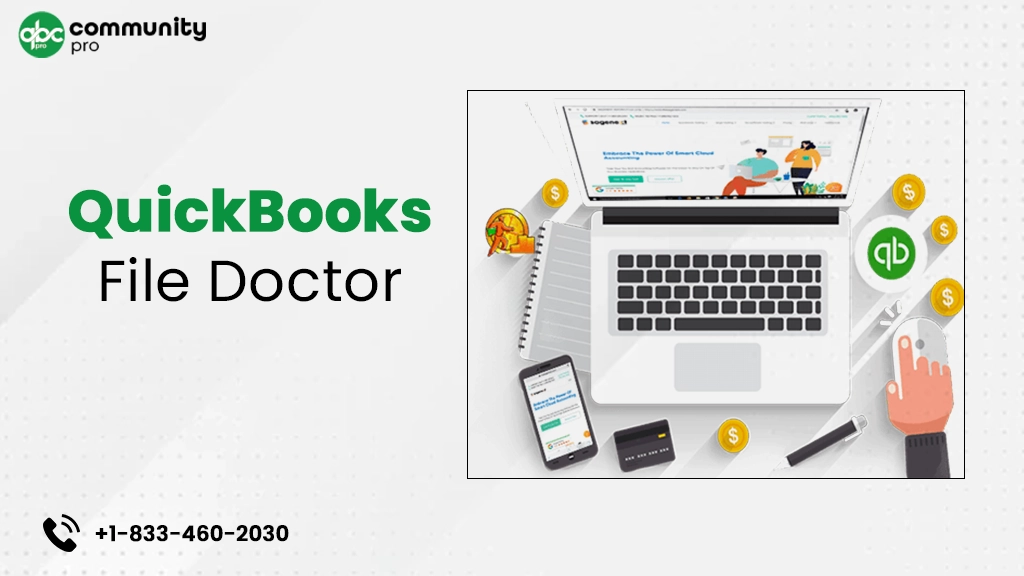

Leave a Reply
You must be logged in to post a comment.

