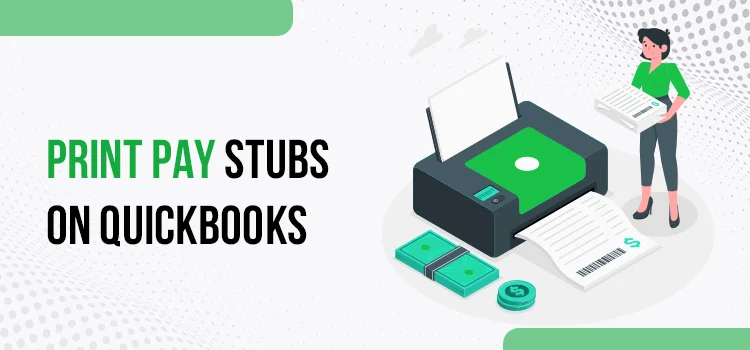
Wondering how to print a pay stub in QuickBooks? Well! This post covers the procedures to print pay stubs in QuickBooks Desktop and Online versions of the program.
QuickBooks payroll lets users handle their payroll processes, handle tax filing and make payments to the employees. Besides you can also print pay stubs in QuickBooks. There are various instances when your may demand their recent pay stubs in order to acquire a loan or social security benefits. In such a case, you can print a copy of the pay stub and provide it to your employees. If you are not sure how to get it done, this post explains the procedure for you. Just stay with us until the end.
A Brief Description of Pay Stubs
Before we proceed any further with the procedure, let’s develop a fair understanding of what pay stubs are. Pay stubs give a complete breakdown of the employee’s salaries, which include their contribution, applicable taxes, and benefits.
The information given on a pay stub is there to ensure that an employee is paid correctly while keeping everything transparent. It also has the tax details withheld by the employee and the employer. Furthermore, based on state regulations, pay stubs may also include data on sick time, vacation as applicable to an individual employee.
Employees may need it for several purposes, such as getting a bank loan, calculating their taxes, or for social security benefits. In QuickBooks, you can generate a pay stub in PDF format and print it for your employees. The printed pay stub resembles a check.
Pay Stub Feature in QuickBooks
The pay stubs in QuickBooks can be created with the information you want your employees to see in them. You can get it done by using the QuickBooks payroll printing settings. When you print pay stubs on a blank paper in QuickBooks, the company name, phone number, and address appear at the top and bottom of the page. You need to record the pay-check amount and date information physically. You can email the pay stubs to the employees with a pay-check or stubs tool in the program.
Creating A Pay Stub From Within The QuickBooks Application
Now that you are aware of the pay stubs, let’s see the procedure for how you can create a pay stub in QuickBooks. If you are running the payroll features with your accounting solution, then this feature is accessible. You need to make sure that you have an active QuickBooks payroll subscription before you proceed any further with the task.
You can create a pay stub from within the QuickBooks payroll software by entering the information you need your employees to see. Below are the steps:
- First of all, launch QuickBooks software on your system.
- When in the program, go to the Menu bar and select the Edit option.
- Next, choose Preferences using the drop-down list, and it will open the Preferences tab.
- Here, navigate to the Window’s left side and select Payroll and Employees option.
- Thereafter, click on Company Preferences to move ahead.
- Mark the check-box for the Full Payroll option located underneath QuickBooks Payroll features.
- Now, in Set Preferences For Section, you need to select the Pay Stub and Voucher Printing buttons. It will open the Payroll Printing Preferences window.
- In the Print section (On Pay-check Vouchers and Pay Stubs), you can mark the check-boxes next to the things you want to show on the pay stub.
- After marking the boxes of your preferences, click OK on the Preferences Window.
- Henceforth, each time you receive a pay-check, the pay stub will automatically contain the selected details to be printed.
Simple Steps Describing How To Print Pay Stub in QuickBooks Desktop
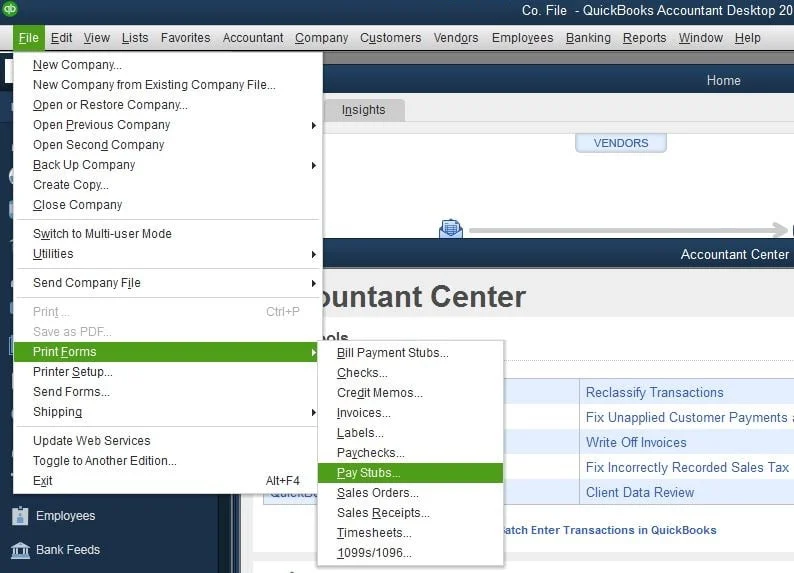
Now that you are aware of how to create a pay stub, the below-given steps elaborate on how you can print pay stubs QuickBooks:
- In QuickBooks, click the Reports option located left to the Configuration.
- Next, you need to click the All Reports button to proceed further in this task.
- Thereafter, select the Manage Payroll option.
- When you see the list of reports, select Pay-check List.
- Now, wait patiently for the report page to load (it will not take you much time).
- Here, you can select the pay stubs or pay-checks you want to print by marking the checkboxes.
- You can now click the Print option to preview the PDF in a new Window.
- Finally, save the document as a PDF so that you can print it whenever you want.
Read More- How To Fix PDF And Print Problems In QuickBooks Desktop?
Procedure To Print Pay Stubs From QuickBooks Desktop File Menu
QuickBooks lets users create multiple pay stubs simultaneously. Besides, you can print them all together as well. You can print pay stubs QuickBooks from the File menu of the Desktop version by following the below-explained steps:
- In the first place, you need to enable QuickBooks Payroll by navigating to the Workers section, wherein you need to click on the Employees option.
- Now, from the File menu, move your cursor to the Print Forms and choose Pay Stubs. Thereafter, you can print the Pay stubs from under the QuickBooks File menu.
- Choose the bank account associated with the business payroll and enter the date range for the pay date of the pay stubs.
- You can now choose the pay stubs to be printed and filter individual employees using the drop-down list located underneath the Employee section.
- Now, choose Preferences, and it will help you print the company info and employee details on a pay stub.
- You can add a message on the Company dialogue box, which will be printed on all pay stubs.
- After making all these changes, you can Preview your pay stubs before you finally print them. If you think everything is good to go, hit the Print option to get the job done.
How To Print Pay Stubs in QuickBooks Online?
After discussing the procedure to print pay stubs in QuickBooks Desktop, let’s discuss the steps for the same in QuickBooks Online:
- In this procedure, you need to set up your printing preference and access Settings, open QuickBooks Online and hit the Gear icon.
- Thereon, click on Payroll Settings, and it will take you to the Printing section.
- Moving ahead, click the Edit button and select Plain Paper.
- After implementing the steps, click Save and then Done.
In Case You Are Unable To View The Printing Section:
- Go to the Preferences section and click the Pay-check Printing option, and it will make the Printing section show up.
- Here, you can select Plain paper stubs. Click OK after making this section.
- Now, to print the pay stubs, go to the Workers section using the given menu.
- Next, move to the Employees section.
- Select the Pay-check list from the My Payroll section to move ahead.
- In the end, select the pay-check corresponding to the pay stub, and click Print.
To Sum It All Up!
This post can help you with your quest on how to print a pay stub in QuickBooks Desktop and Online. Once printed, you can share it with your employees from QuickBooks only. If you are experiencing any technical unease in performing the methods described herein, free free to avail yourself of professional assistance. They can help you with the most comprehensive help delivered in a timely manner.
Frequently Asked Questions
Employers need to keep track of the employee payroll information. Generating pay stubs in QuickBooks helps them keep a record of the employee’s hours worked, their contribution, wages received, applicable taxes, etc. Besides, sometimes employees demand it to avail of bank loans or to monitor their taxes
There are various possible reasons that can evoke printing errors with QuickBooks Online payroll. Sometimes, it can be a faulty printer configuration that is causing the error. Besides, your browser of the application itself can promote problems when you print pay stubs QuickBooks
Yes! You can generate pay stubs using the QuickBooks application and customize the information you want your employees to see. Furthermore, you can also enter the message to be included in all the printed pay stubs. Make sure that you have an active subscription to the QuickBooks payroll service.
If you want to modify your pay stub template in QuickBooks, the below-given steps can help:
-
- First of all, you need to go to the Edit menu.
-
- Next, move to the Preferences.
-
- Here, you need to select the Payroll option followed by selecting Employees.
-
- Moving ahead, choose the Pay Stub and Voucher Printing buttons.
-
- Now, unmark the check-box that shows information in the Payroll Printing Preferences Window.
-
- Finally, click the OK button twice after making the required changes.

