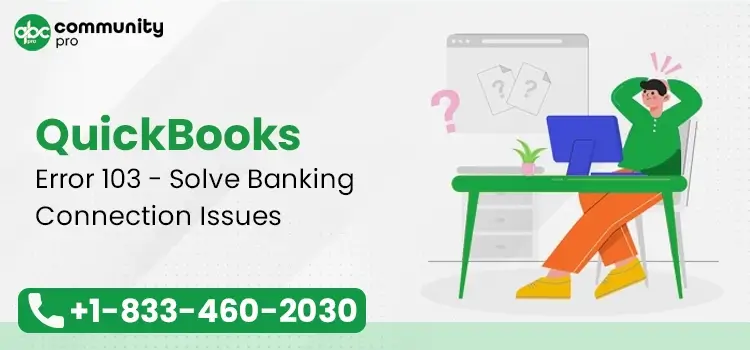
QuickBooks error 103 is an error in the program that occurs when you try to log into your banking website from within QuickBooks, but the credentials don’t match. It means incorrect credentials entered to log into the bank account website from within the QuickBooks can give rise to this error. In addition to this factor, there are some other reasons as well that can bring forth error 103 in QuickBooks Online.
Users experiencing this error start navigating through the web to find relevant solutions for this online banking issue in QuickBooks. However, you don’t need to look any further, as we have described it all for you in this friendly post. So, let’s start this journey toward putting this troublesome error to an end.
Read Also:- How To Fix QuickBooks Bank Feeds Not Working Issue
What Does QuickBooks Error Message 103 Indicate?
QuickBooks Online error 103 doesn’t come alone but is followed by an error message with the following text-
“Something kept us from connecting to get transactions here. Let’s fix that. (103)”
When you try to download your transactions by logging into your financial institution’s account, the login fails due to the incorrect login credentials. Besides, QuickBooks stops accepting your login request. Furthermore, you won’t be able to access your transactions in QuickBooks, so you need to rectify this problem in the earliest possible manner.
Altering the credentials can be one of the possible solutions. However, let’s discuss the possible reasons behind error 103 QuickBooks Online and move step-by-step toward the troubleshooting procedures.
Why Does QuickBooks error code 103 occur?
The inability to access bank transactions from within the QuickBooks application can be a harmful issue. If you are grinding over what possible reasons can cause error 103 in QuickBooks, take a look at the below-listed pointers:
- You have entered an incorrect password in an attempt to log into your bank account from within the QuickBooks Online application.
- The password, which is modified on the bank server, is not updated/applied in QuickBooks.
- When you haven’t enabled third-party permissions to access your bank account.
- Your Internet browser is entering the old-saved credentials automatically when you are trying to log into your bank.
- Sometimes, you enter the accurate credentials but promote the QuickBooks error 103 by selecting the wrong bank from the result list.
- The necessary configurations are missing in your Internet browser used for accessing the bank account.
- A missing cookie is also one of the apparent reasons behind the arrival of error 103 in QuickBooks.
Should We Be Concerned About Error Code 103 QuickBooks Online?
Having your banking access restricted in the QuickBooks application can become a concerning issue in the program. It causes the inability to access the bank transactions in QuickBooks, and you won’t be able to download or reconcile them as well.
Keeping access to your transactions is very important. Contrarily, getting stuck with this error not only kills your time or efforts but also promotes various complexities in managing your business accounting.
Read Also:- How To Reconcile In QuickBooks Online
How To Fix QuickBooks Online Banking Error Code 103?
After exploring all the possible reasons and other important aspects related to error 103 in QuickBooks Online, you can finally jump to the error resolution procedures as explained below:
Method 1: Make Sure That The Login Credentials You Have Entered Are Correct
In the first place, you need to validate your login credentials used for entering your bank’s website in QuickBooks. To Examine this, implement the following steps:
- As an error message appears when logging into the bank’s website, click on Verify your credentials link.
- The link will redirect you to a new window wherein you need to provide your login information.
- Avoid using AutoFill for entering the password, but enter them manually.
- Once you are logged into the account successfully, log out of your bank account.
- Now that you have checked that the entered account credentials are working, go back to QuickBooks Online and re-enter the same credentials you used earlier.
- At the end, click Update Sign-in Info to conclude.
You can now change your financial institution’s login credentials to overcome the QuickBooks bank error. However, if the error 103 QuickBooks Online continues, move to the next solution.
Method 2: Update Your Bank Credentials in QuickBooks Online Application
Once you have your accurate bank credentials, you can update them in QuickBooks Online to rectify the error code 103 by implementing the following steps:
- Open QuickBooks Online on your browser and select the Banking option from the menu on the left.
- Next, click on the Edit option (depicted by a pencil icon) for the account.
- Moving ahead, select Edit Credentials Now option.
- Here, you will see a hyperlink on the top of the Window. Click it, and it will redirect you to the official website of your bank.
- Once the bank’s website opens, check your accounting information, such as summary, history, and other important details to be used in accessing your account.
If this resolves the QuickBooks error 103, accomplish the task giving the error. If not, move ahead and implement the next solution.
Method 3: Add an Account To Establish A New Connection
If you are a new user, you need to add your bank account in QuickBooks by applying these steps:
- To start the resolution of error 103, go to QuickBooks and select the Banking menu.
- From within this section, select Transactions and move to the next step.
- Next, on the Banking page, click Add Account option.
- Click into the Search field and enter the bank’s URL into it.
- Locate the option New connection with a different login.
- Now, access your bank’s website by entering your login credentials.
- Connect your QuickBooks account to your bank account after hitting the Connect button.
- In case you can’t locate the correct bank website, re-perform the whole process until the job is accomplished.
After following the steps we have discussed, hit the OK button. You can now check if the QuickBooks Error 103 is fixed or not.
Read Also:- Fix QuickBooks Error 15222 With Complete Steps
Ending Words!
We have discussed several solutions to guide you through the troubleshooting processes for QuickBooks Online error 103. With these procedures, you can overcome the error and accomplish the task that was giving the error earlier. However, if you find it complex to execute the steps, connect QuickBooks online support with an expert and get direct assistance.

